Seamlessly edit and track events in your planning
Edit an event
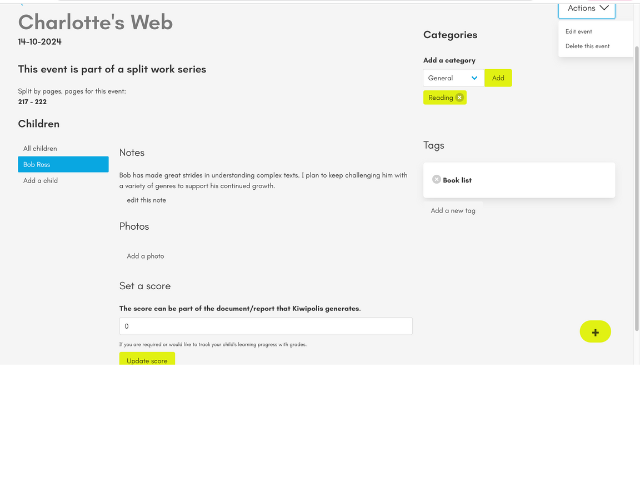
When you are in the Planning tab and in the Weekly view, you can click on the name of an event to modify it.
You can assign one or more children to the event. When you have multiple children assigned, you can still track each individually. After adding a child, you can click on their name. You can add:
- Notes: Note your observations, necessary materials, or any other information you want to keep.
- Photo: If you want to include a photo of what your child has accomplished or of your child doing the activity.
- Assign a grade: Numeric grade only. For the purpose of creating a report card or accurately tracking learning in a “school-like” manner.
If you choose All Children instead of a specific child, everything you enter as grades, comments, and photos will appear in the profile of each of your children.
The Actions in the top right allow you to modify or delete your event.
The Categories let you modify, remove, or add categories or subcategories.
The Tags are used for report generation. To add tags, first go to Your homeschool year name in the top right menu - Then click on: Edit current year setting.
In this form, you can manage the current year, but also add your tags.
What is a tag? When generating reports, you will be able to filter events using tags.
For example:
You need to provide 3 reports a year to the authorities overseeing homeschooling families. You can create 3 tags named for these reports and then attach them to the events you want to appear in those reports. You want to create a memory portfolio at the end of the year; create and attach the tag “memory” to all the events you want to include in the portfolio.