How to create a report?
Track your child’ progress
To use this section, you must have previously entered event tracking. Otherwise, the reports will contain very little information.
See the Learning Tracking section.
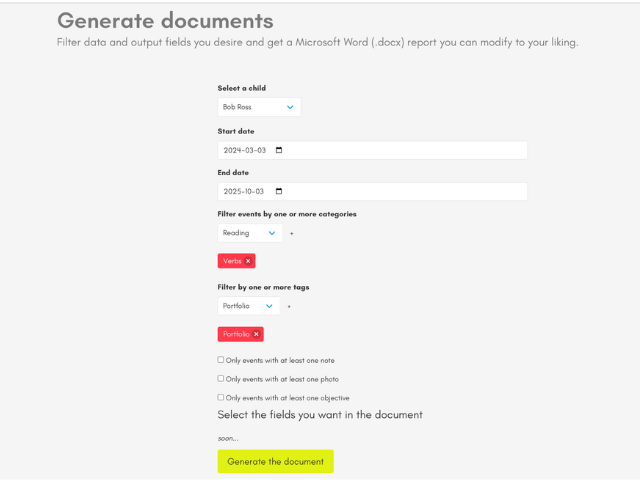
First, select a child.
The dates allow you to extract events within a specific time frame. Incorporate all the categories and subcategories you want to see in your report.
Choose the tags.
As a reminder:
What are tags for?
They help refine your search for events. For example, you do math every week, but you may not want every math event included in your portfolio. By creating and tagging specific events with the “Portfolio” tag, you can sort them over time.
To create tags, go to Your family at the top right, then click on Edit Settings. You can add your tags there.
To use tags, in the planning section, click on an event and you can add tags to that event.
How to use them?
- Add the tag “Materials” or “Shopping List” and write in the box under the tags what you need to procure. Generate a report with the “Shopping List” tag, and you will get… your shopping list!
- Add a tag for difficulties and name them.
- Add a tag for successes and create Merit Awards at the end of the year.
- Add a tag for each official report you need to submit and separate your events accordingly.
In summary, tags help classify, separate, distribute events, or add additional information!
Choose categories and subcategories.
As a reminder:
What are categories and subcategories for?
Categories serve to organize your events. We suggest using common school subjects such as math, science, and language…
Subcategories have two functions:
- Like categories, they allow you to classify your events and activities. For example, within the Mathematics category, you could have: Geometry, Algebra, Probability…
- When creating reports and on the learning tracking page (in the Children tab and Activity Tracking, then in your child’s profile), a follow-up is done with the grades you enter and the results of the activities you create. This way, you can include in your reports a report card or a progress chart.
An event can belong to multiple subcategories.
Choose additional filters:
- Events that have at least one comment
- Events that have at least one photo
- Events that have at least one objective
Once generated, the document will be in .docx format, allowing you to modify it according to your needs in Microsoft Word or Google Docs.